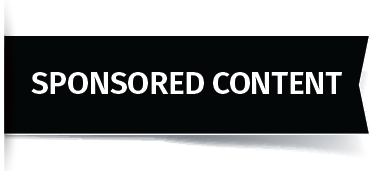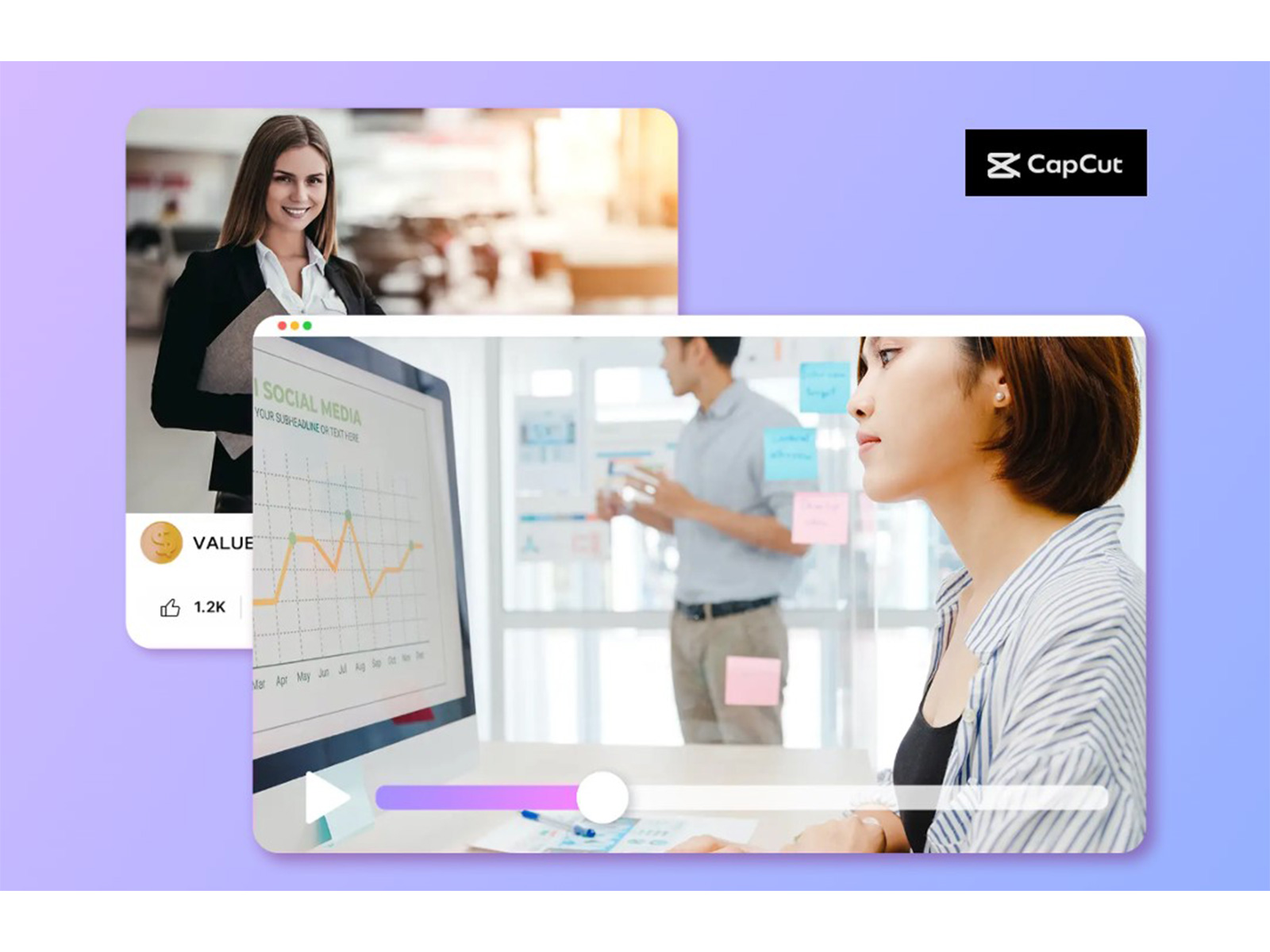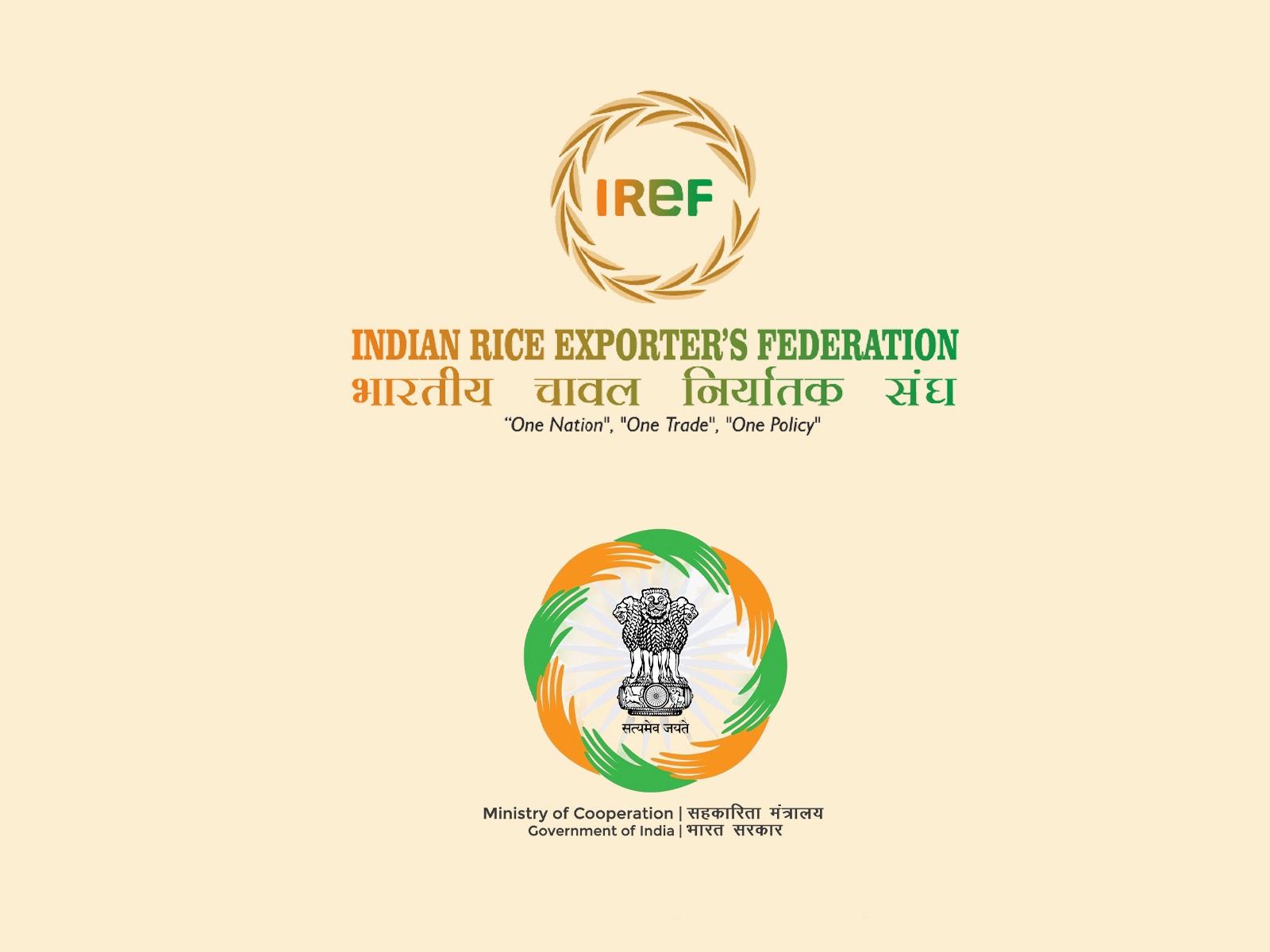VMPL
New Delhi [India], October 18: It takes no talent to make effective and engaging marketing videos. Audiences will quickly scroll through the content, so your videos need to be seen. One such way is by the use of branded overlays and bold call-to-action (CTA) text.
Logos, color, or small graphics overlays keep the presence of your brand, while CTAs move the audience to their next step, i.e., visit your website or buy a product. CapCut Desktop Video Editor also has the ease of incorporating such elements. Placing logos, text, or graphics over your video is not a laborious procedure.
Although CapCut PC boasts numerous free-of-charge tools, more elaborate overlays and animated CTA will cost you money. Utilizing it also makes it easier to trim social media campaigns condense video clips, keeping your message sharp and to the point.
Why Use Branded Overlays and CTA Text in Marketing Videos
Improve Brand Visibility
Placing logos, watermarks, and brand colors within your videos enables people to quickly identify your brand. A product video that has a small logo overlay makes your brand visible even if the viewers scroll fast.
Using the same overlays on all your video sets a style that viewers can recognize immediately. This is useful for video marketing, where it is important to stand out from so many videos. Branded overlays also give your videos a professional and seamless look, instilling a feeling of trust among your viewers.
Improve Viewer Engagement and Conversions
A straight call-to-action message instructs audience members on what they need to do next. Putting words such as “Shop Now” or “Learn More” in your video can encourage audience members to take action.
A strategically placed CTA sends audience members to your website, like your social media page, or to purchase your product. Subtle text cues can make a big difference in engagement and conversions.
Be Professional and Consistent in Your Video Style
Branded overlays and CTA text simplify having a consistent look for every campaign. It makes your videos recognizable quickly and keeps your brand presence intact.
Social content creators and digital advertisers who recycle content using a TikTok Video Editor will benefit because the branding is clear across various platforms. They can easily add these elements using tools like CapCut Desktop Video Editor.
Steps to Add Branded Overlays and CTA Text in CapCut PC
Step 1: Install CapCut Desktop Video Editor
To begin with, visit the official site of CapCut and download CapCut Desktop Video Editor for your computer. It is easy to install and compatible with most computers. After installation, log in or register to begin using the software.
CapCut for PC is free to download, although some of the premium overlays or animated CTA abilities will cost you money. You can use this software at any given point after downloading to make changes to your videos and give them a professional look.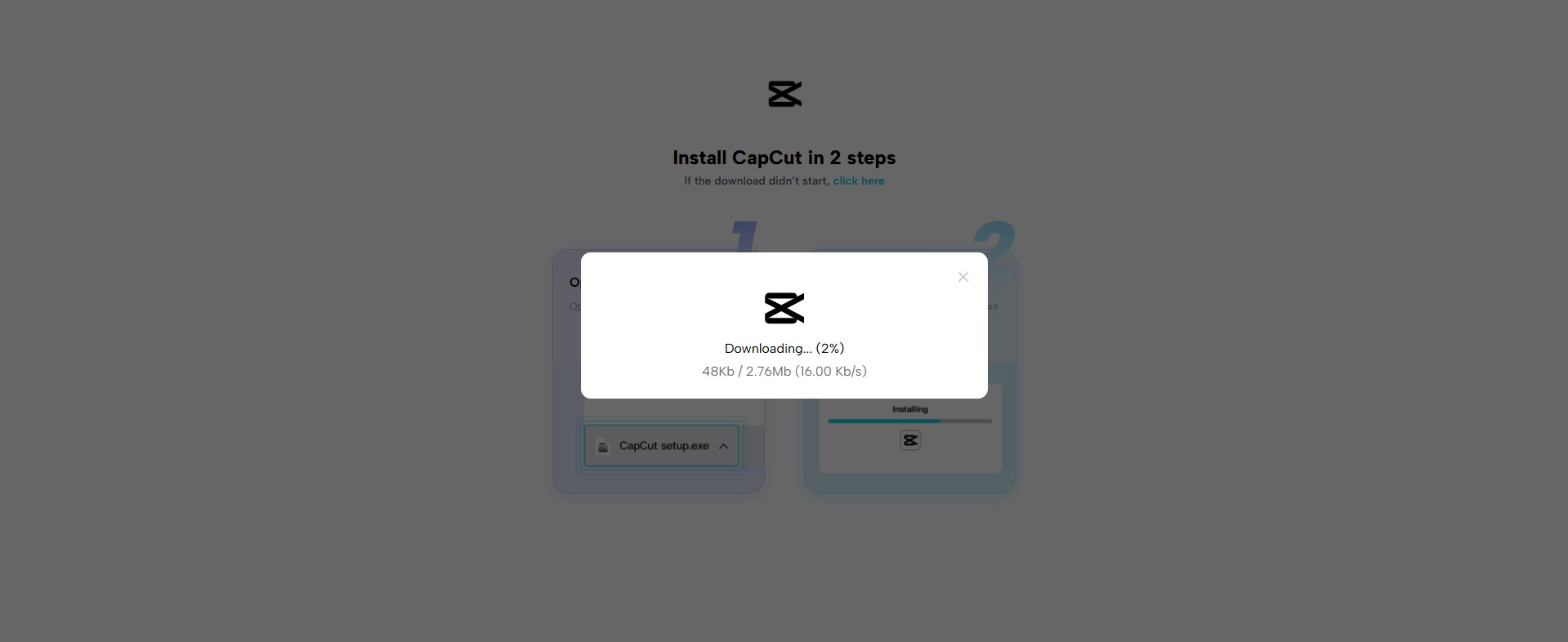
Step 2: Import Your Video
Click the “Import” button on the CapCut PC interface. Select the video file on your device or folder to edit. Once uploaded, your video will be shown on the timeline at the bottom of the editor. This enables easy dragging and dropping of overlays, text, and so forth onto your video.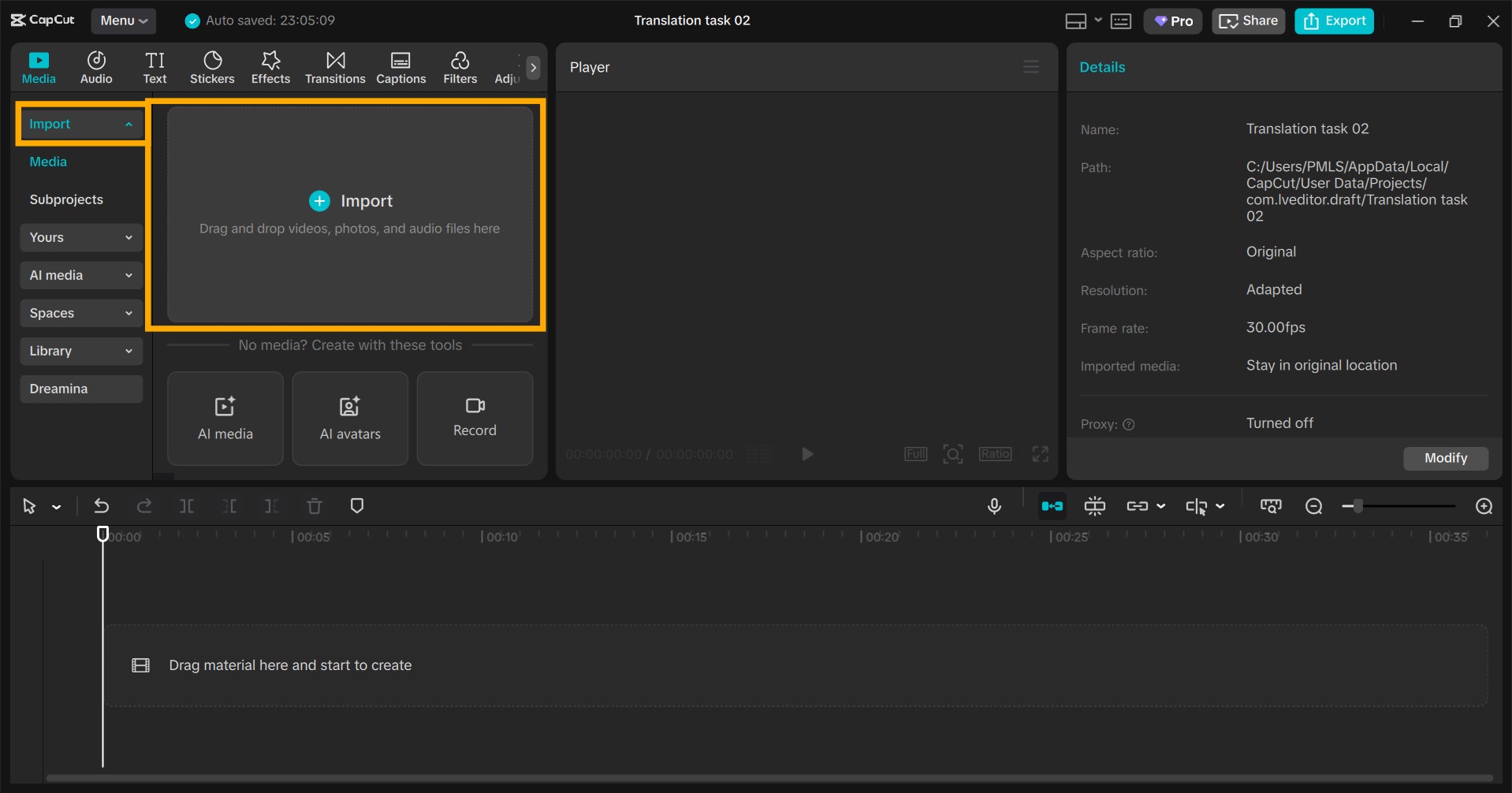
Step 3: Add Branded Overlays
Click the “Library” button in the media on the toolbar. Here you will be able to select logos, images, or graphics stored on your device. Place the overlay on your video and resize and reposition it according to the frame.
You are also able to adjust the transparency or animations so that the overlay will not overshadow critical segments of the video. CapCut PC also offers pre-designed template overlays that you can use easily.
Advanced overlay animations are only found in the paid version. Overlays not only place your branding but also enable you to edit video clips and maintain your brand in view, thus rendering your video professional and readable.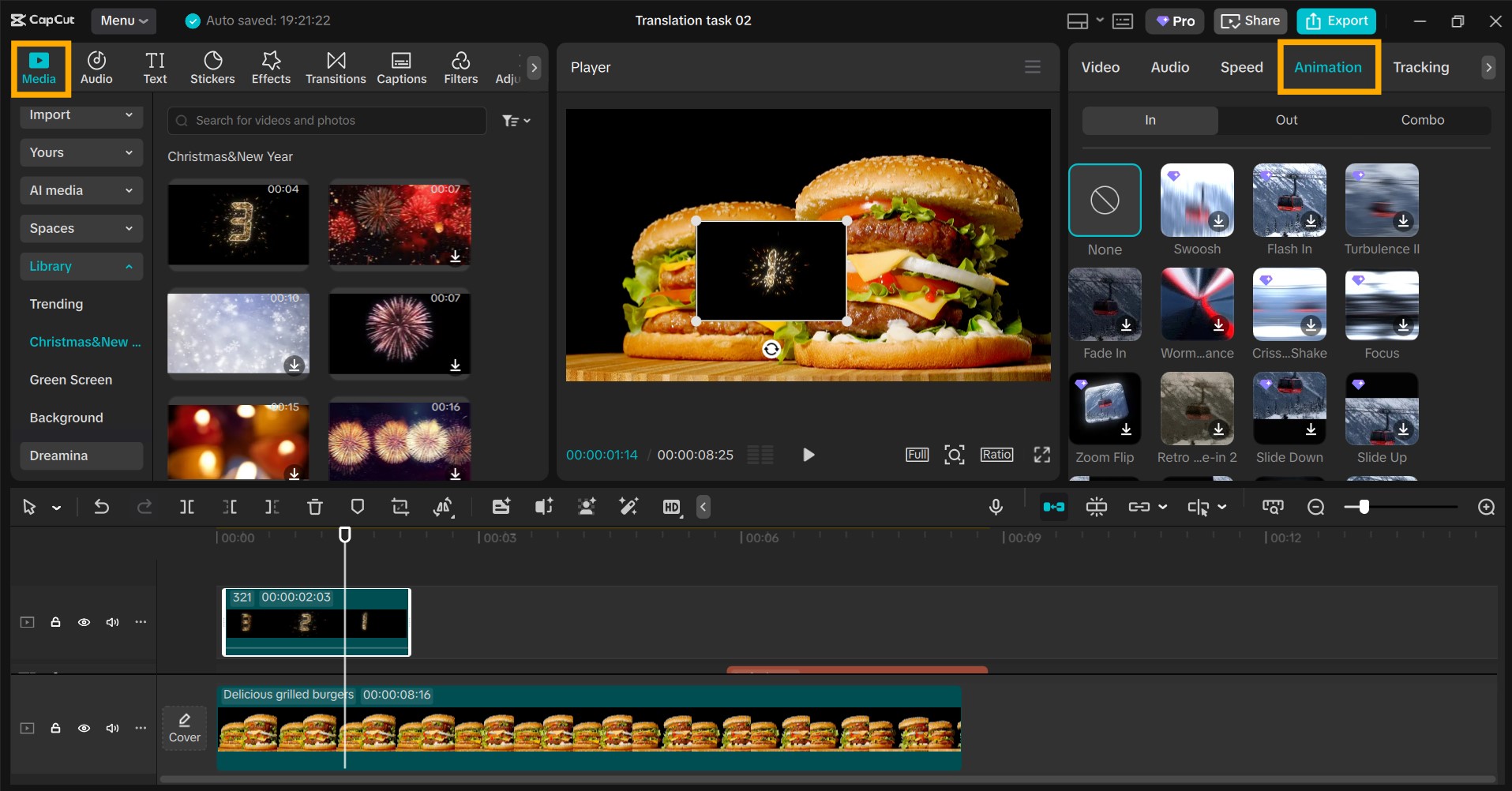
Step 4: Insert CTA Text
Select the “Text” tab and select the style you prefer, static or animated. Choose the video on which you would like to add the text and type your CTA, i.e., “Subscribe Now” or “Shop Today.” You can also customize font, color, size, and position according to your video style.
Choose how long you wish the text to remain on screen. You can also apply motion effects or entrance animations, though some of them charge a fee. Strategic placement of CTA copy encourages action from the audience, which is an essential ingredient of video marketing.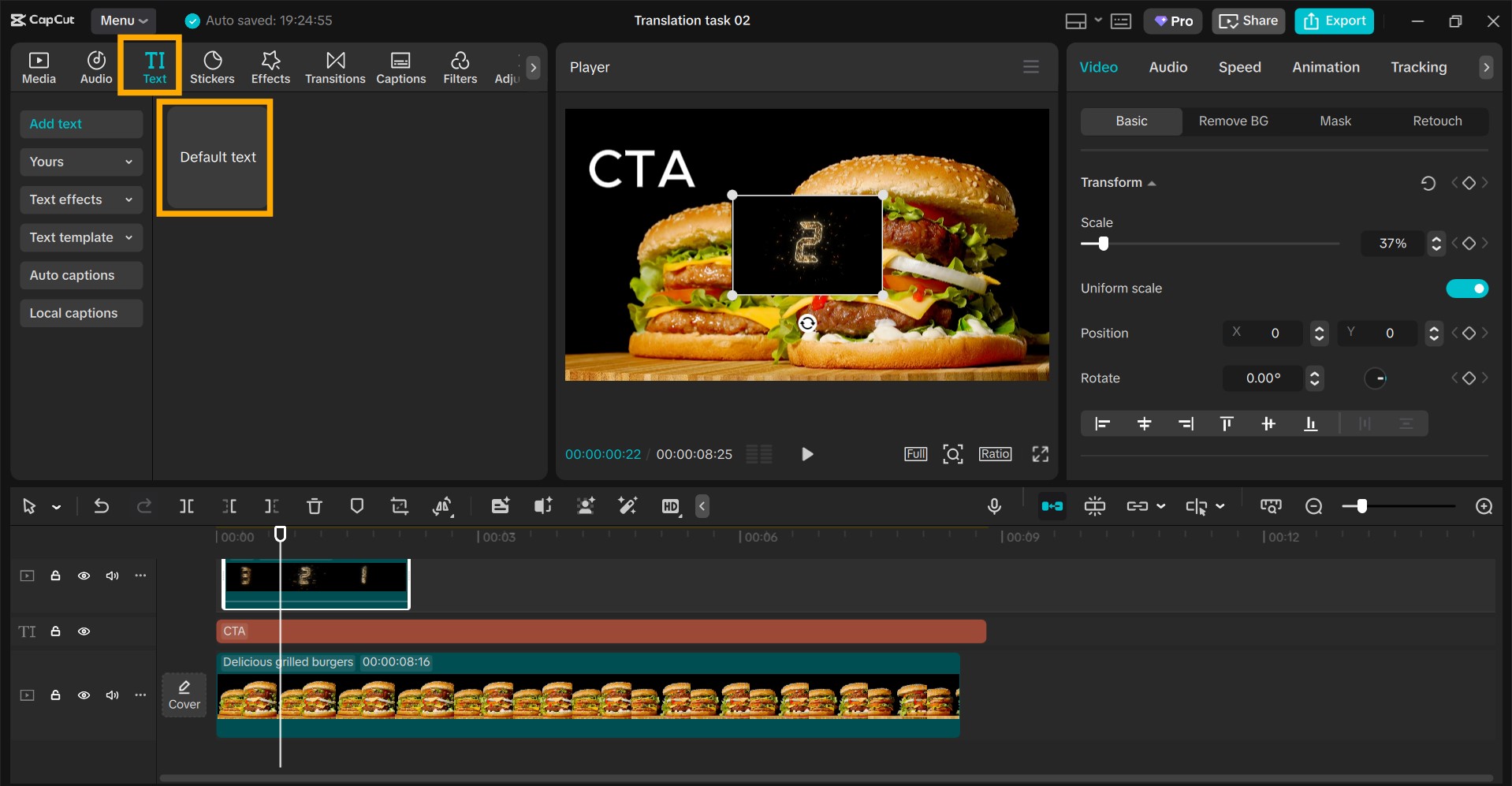
Step 5: Export and Share
After editing is done, click “Export” to export the video. Change resolution, frame rate, or format if needed. Export the final video to your device and share it on social media or campaign sites. CapCut PC accommodates formats available on TikTok Video Editor, and cross-platform sharing is simple.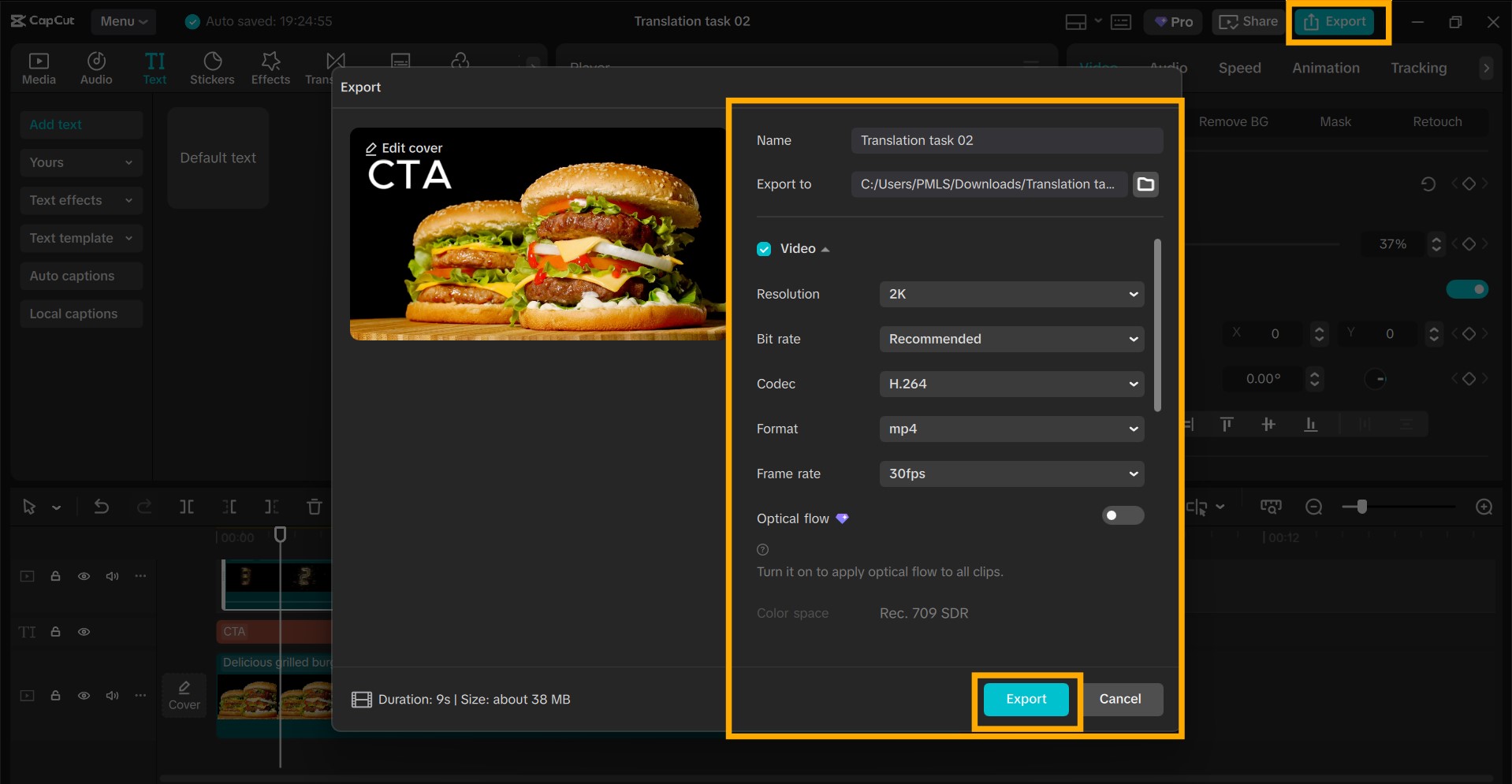
Conclusion
Overlays from your brand and readable CTA text are what will get the job done. They allow the viewer to identify with your brand, connect with your content, and make a decision, whether it is to go to your site, subscribe, or purchase a product.
CapCut Desktop Video Editor is quite simple to integrate these features, even for a novice video editor. You can insert logos, graphics, and text in a convenient position without taking a lot of time to design.
Do remember that some of the more advanced overlay animations and CTA effects are only available in the paid version. Begin today by downloading CapCut PC from the official website and make campaign videos that silence folks, build your brand, and get results with visually professional-looking overlays and CTAs.
(ADVERTORIAL DISCLAIMER: The above press release has been provided by VMPL. ANI will not be responsible in any way for the content of the same.)
Disclaimer: This story is auto-generated from a syndicated feed of ANI; only the image & headline may have been reworked by News Services Division of World News Network Inc Ltd and Palghar News and Pune News and World News
HINDI, MARATHI, GUJARATI, TAMIL, TELUGU, BENGALI, KANNADA, ORIYA, PUNJABI, URDU, MALAYALAM
For more details and packages